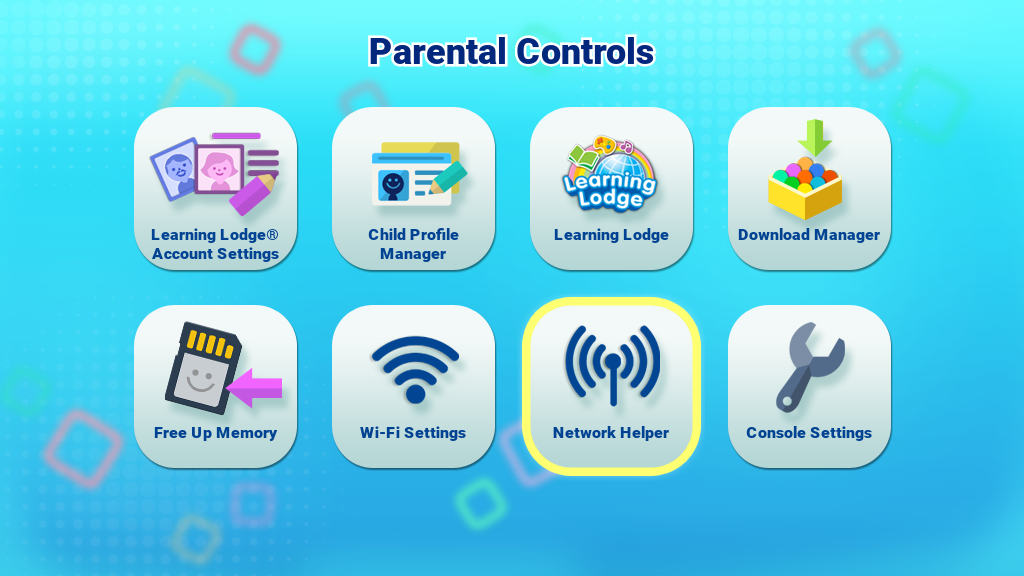How to Set Up a Wi-Fi Connection on InnoTV™
Introduction
Follow these instructions to set up a new Wi-Fi network on your InnoTV™
Step 1
From the Profile Selection menu, press the Green button on your controller. Then, enter your Parental Controls passcode.From the child profile desktop, press the Green button on your controller and select Parental Controls on the Options menu. Then, enter your Parental Controls passcode.
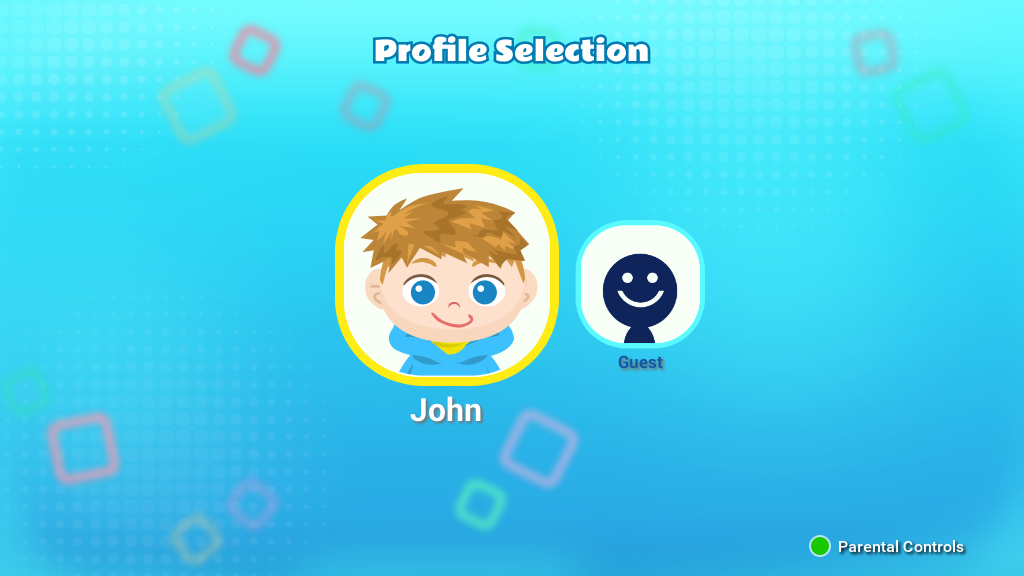
Step
Select the Wi-Fi Settings icon on the Parental Controls menu.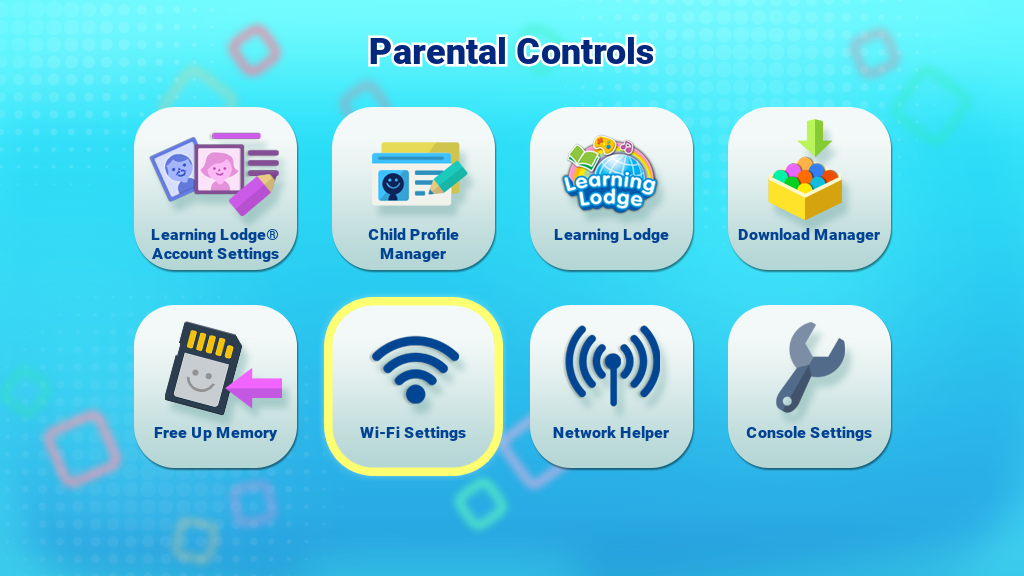
Step 3
Make sure Wi-Fi is on. The console will list the available networks. Select the network that you would like to connect to, and enter a password if needed. When the connection is set up, select the checkmark to return to the Parental Controls menu.Note: InnoTV™ supports 802.11 b/g/n wireless standards.
InnoTV™ only supports the following security modes.
- WEP
- WPA-TKIP
- WPA2-CCMP
- WPA-TKIP+CCMP
- WPA2-TKIP+CCMP
(Access points that use unsupported modes such as "WPA-CCMP" or "WPA2-TKIP" will not appear in the list.)
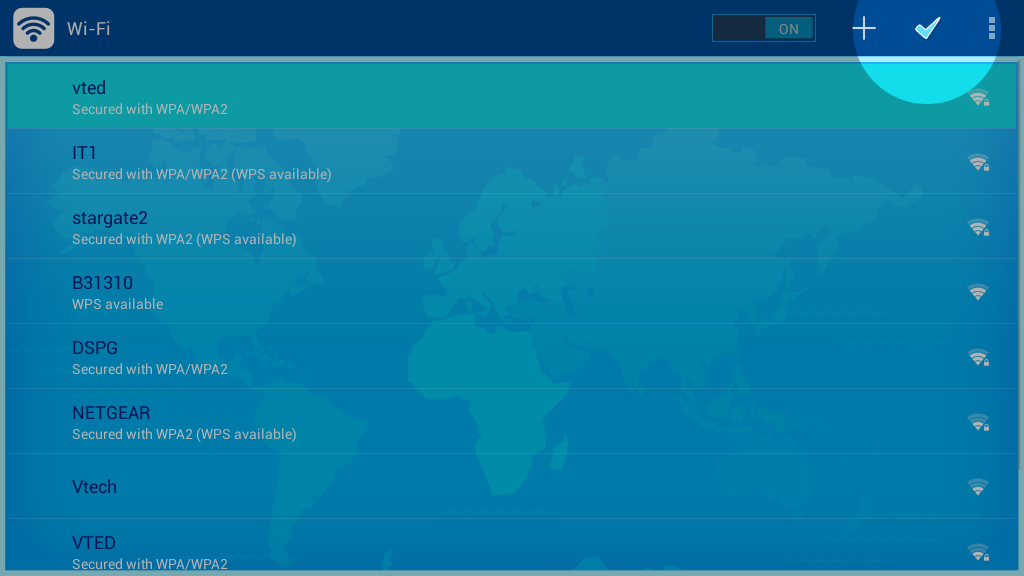
Network Helper
If you experience difficulties with the Wi-Fi setup process or need a step by step guide, please select the Network Helper icon next to Wi-Fi Settings.